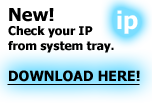DOS and Windows network commands
When using DOS or Windows, you have a number of powerful commands to manage and analyze your network connection and IP traffic.
To use these while in windows, simply open a command prompt (Hit Win-R, type 'cmd' and hit enter, or Start > Run > All programs > Accessories > Command prompt)
Note: If you are running an earlier version of windows such as 98, ME or 95 you open a command window by selecting Run and typing 'command'.
Type the commands without quotes and hit enter.
IP Configuration
Display all network connections
'ipconfig /all' or just 'ipconfig'
Display DNS Cache Info
'ipconfig /displaydns'
Release all IP Addresses
'ipconfig /release'
To release a specific connection, type 'ipconfig /release *connection name*'
To release IPv6 connections, type 'ipconfig /release6'
Renew all IP Addresses
'ipconfig /renew'
To renew a specific connection, type 'ipconfig /renew *connection name*'
To renew IPv6 connections, type 'ipconfig /renew6'
Register the DNS connections
'ipconfig /registerdns'
Clear DNS Cache
'ipconfig /flushdns'
Display DHCP Class info
'ipconfig /showclassid'
To display DHCP Class info for IPv6 type 'ipconfig /showclassid6'
Modify DHCP Class id
'ipconfig /setclassid'
To Modify DHCP Class id for IPv6 type 'ipconfig /setclassid6'
Show information about all compartments
'ipconfig /allcompartments'
For detailed information type 'ipconfig /allcompartments /all'
Manage network connections
'control netconnections'
Network analysis
Display host name (computer name)
'hostname'
Display local route
'route'
Display Resolved MAC Addresses
'arp -a'
Displays the TCP/IP protocol sessions
'netstat'
Ping another host (to test connection)
'ping www.google.com'
To ping another computer in a network, type 'ping *host*' where *host* is the computer name or IP
Trace IP address route
'tracert *hostname*' Where hostname is the computer or domain you want to trace the path to
Netsh
Windows XP and later has a powerful tool called netsh, which allows you to display or modify the network configuration of a computer either locally or remotely.
To use netsh, simply type 'netsh' in the command prompt. To see a list of available commands, then type 'help' and hit enter.
Netsh can for example be used to clean all network connections from errors and save it all to a log file. To do this, type:
'netsh int ip reset log.txt' (without quotes) and hit enter
To read more about netsh, please visit the
Microsoft website
Read similar articles