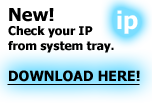How to fix limited or no connectivity in Windows
Network problems is unfortunatley very common, especially in earlier versions of Windows. (2000, XP, Vista etc.)
One particulary annoying scenario is when you know that everything is correctly connected, still you cannot use the internet.
The first step in troubleshooting is to check what Windows reports. Here's how:
1. Click Start, Control Panel, and open Network Connections (Vista and Win 7: Network and Sharing Center)
2. Find and Right click on the active Local Area Connection and choose Properties
3. Check the Connection Status field.
If status is 'Not connected':
- Check you network cable, router/modem network and power cables.
- Check router/modem connection status (power and internet indicators)
- Try a different network adapter (usb, wireless etc.)
If status is 'Connected':
Try flushing the DNS:
1. Hit Win-R, type 'cmd' and hit enter (or Start > Run > All programs > Accessories > Command prompt)
2. Type 'ipconfig /flushdns' (without quotes) and hit enter.
3. Check if problem persists. If it does, check the modem/router connection status indicators.
If status is 'Limited or no connectivity'
1. Unplug the network cable, turn off the router/modem.
2. Hit Win-R, type 'cmd' and hit enter (or Start > Run > All programs > Accessories > Command prompt)
3. Type 'ipconfig /release' (without quotes) and hit enter
4. Type 'ipconfig /flushdns' (without quotes) and hit enter.
5. Type 'netsh winsock reset' (without quotes) and hit enter.
6. Type 'netsh int ip reset c:\resetlog.txt' (without quotes) and hit enter
7. Type 'netsh int reset all' (without quotes) and hit enter
8. Type 'netsh routing reset all' (without quotes) and hit enter
9. Type 'netsh routing dump' (without quotes) and hit enter
10. Plug in network cable and turn router/modem back on.
11. Wait 5 minutes.
12. Type 'ipconfig /renew' (without quotes) and hit enter.
13. Check connection status again. It should say 'Connected'.
You may not have to perform all steps, but it covers most reasons that could cause the problem.
If it still doesn't work, try turning off your router/modem AND your computer, wait 20 minutes and then turn everything back on.
Note that this error also is common after installing SP2 in Windows XP.
Please download this patch to fix the error.
Turn off the message
If your connection works, but you simply want to turn off the message, follow these instructions:
1) Open Control Panel
2) Open Network Connections and Right Click on the Local Area Connection and click on Properties
3) Uncheck the following option on the General Tab
'Notify me when this connection has limited or no connectivity'
4) Click OK and close the Network Connections window
Read similar articles